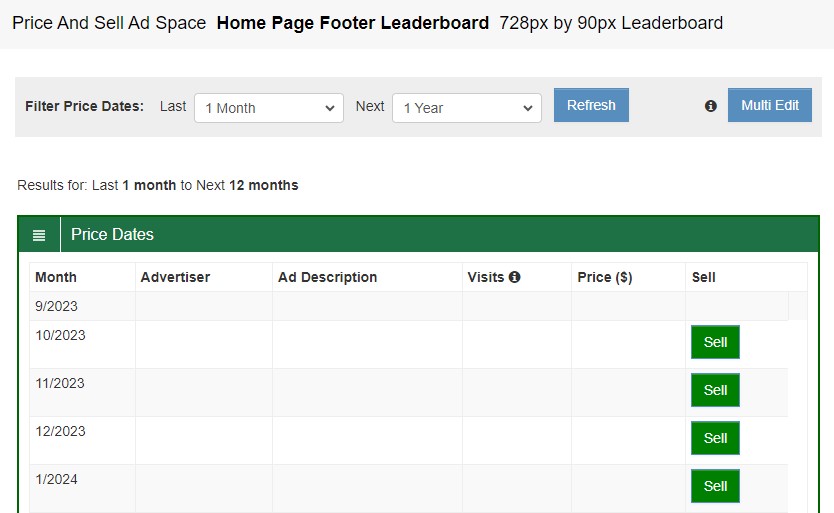How to Publish An Adspace
What is an Ad Space?
An Ad Space is a location within your website where you want to host advertisements. It is the virtual equivalent of a billboard
on the side of the freeway. By renting out your ad space you allow others to drive traffic to their website from your website.
Visitors to your website will simply see the advertisement and can click on it to go to the advertiser's website.
In AdsP2p, Ad Spaces are rented on a monthly basis, and the purchaser does not pay for clicks or views. Instead, a purchaser can expect their
advertisement to show in that Ad Space for the duration of their purchase. The AdsP2p user that is hosting an Ad Space on their website is
referred to as a Publisher, and the AdsP2p user purchasing that Ad Space is an Advertiser.
All users of AdsP2p can function as Publishers and/or Advertisers.

Publishers can host multiple Ad Spaces on their website and price each one differently, and even have different prices for each month.
Publishers can also price their Ad Spaces as being for free and can therefore also advertise their website,
as an Advertiser, on other free
Ad Spaces on the network. Publishers are limited to offering and purchasing a maximum of 3 free Ad Spaces per month. There is no limit on paid
ad spaces or advertisements.
Having this free tier in AdsP2p allows for a symbiotic community to be created within AdsP2p, that is a contrast to the competitive pay per click world.
Unlike pay per click networks, script driven AdsP2p Ad Spaces also create a simple hyperlink, next to the ad image, that allows search engine
spiders to follow this link to the advertiser's website.
This means that not only will the advertiser get traffic from users but purchasing an ad space will also count as a
backlink to their website which will improve their SEO scores.
Note, this standard link is not created with Image Only AdsP2p Ad Spaces, only with script Ad Spaces.
Create An Ad Space
After logging in, go to the "Publish Ad Spaces" menu item on the left. Push the blue "Create" button. You will see the "Publish New Ad Space" screen.
Here you will create the record for the Ad Space that you will host on your website.
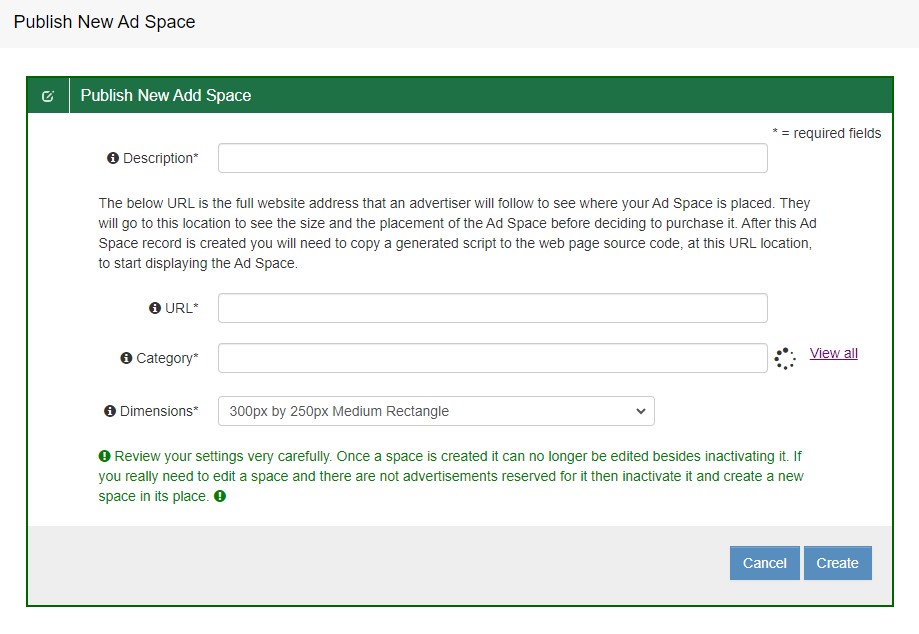
-
Description - This field is for your own records, to keep track of this space, and also helps the advertiser identify where this
Ad Space is in your website. It needs to be unique for every Ad Space in your account. An example of a good description is
"Home Page Footer Wide Banner".
-
URL - This is the full website address, including "https://", that an advertiser will follow to see where your Ad Space is placed.
They will go to this location to see the size and the placement of the Ad Space before deciding to purchase it.
After this Ad Space record is created you will need to copy a generated script to the web page source code, at this URL location, to start displaying the Ad Space.
-
Category - Advertisers often search for Ad Spaces by category. By classifying your Ad Space you allow the advertiser to find it. For example, if the
advertise has a gardening site, maybe they want to advertiser on other gardening sites, so they search by this category.
-
Dimensions - This is the size, in pixels of your Ad Space. Advertisers must match the dimensions of their image ads to the dimensions of a publisher's
Ad Space. The only exception to this are text ads. Text ads can be placed in one of the following 3 dimensions.
An Ad Space of one of these 3 dimensions has the maximum flexibility to host ads.
- 300x250
- 630x158
- 728x90
Activate An Ad Space
A newly created Ad Space will not be available for purchase until it has been activated and priced. Here is what a newly created Ad Space looks like.
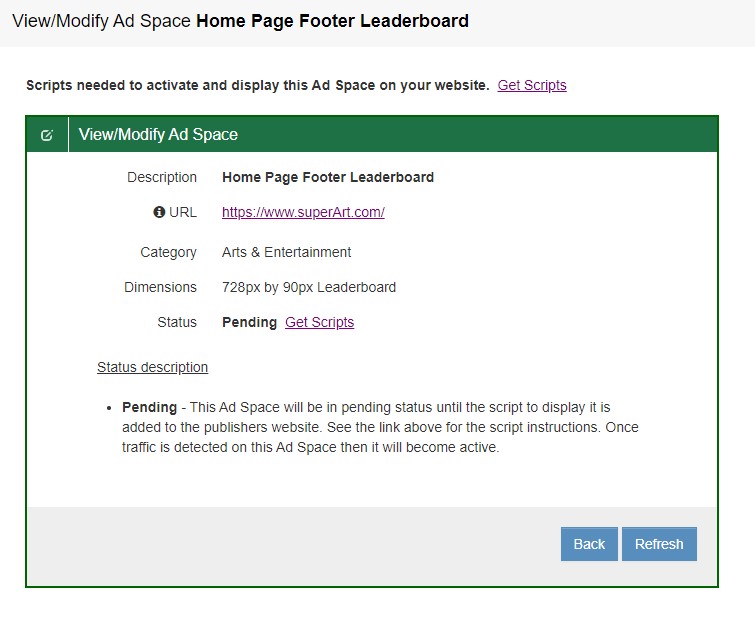
Notice that this Ad Space is in "pending" state. It can be activated by placing the script for it in your website and loading the page.
There are two links on the above screen for getting to the script screen. The script screen is shown below. Additional instructions are
also given on this screen (not shown) that will help you to activate your Ad Space. The content security policy (CSP) for
your website must allow the loading of 3rd party scripts to your web pages in order for this script to work. This is true
for any advertising network that uses scripts. If you cannot run scripts on your website than you can alternately activate your
Ad Spaces as Image Only Ad Spaces. Instructions for this are also given on the scripts page.
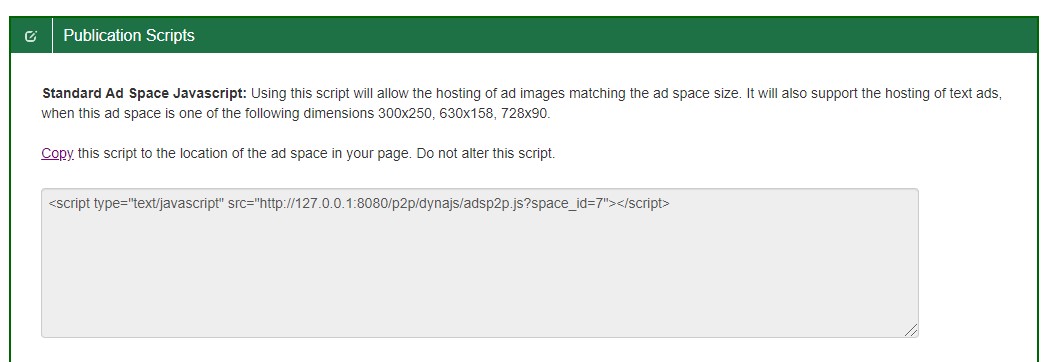
An activated Ad Space is shown below. By seeing this screen you can be assured that your Ad Space is activated and working.
However, this Ad Space is not available for purchase (paid or free) until you price it. In order to price the Ad Space you
need to click on the blue "Price Calendar" button.
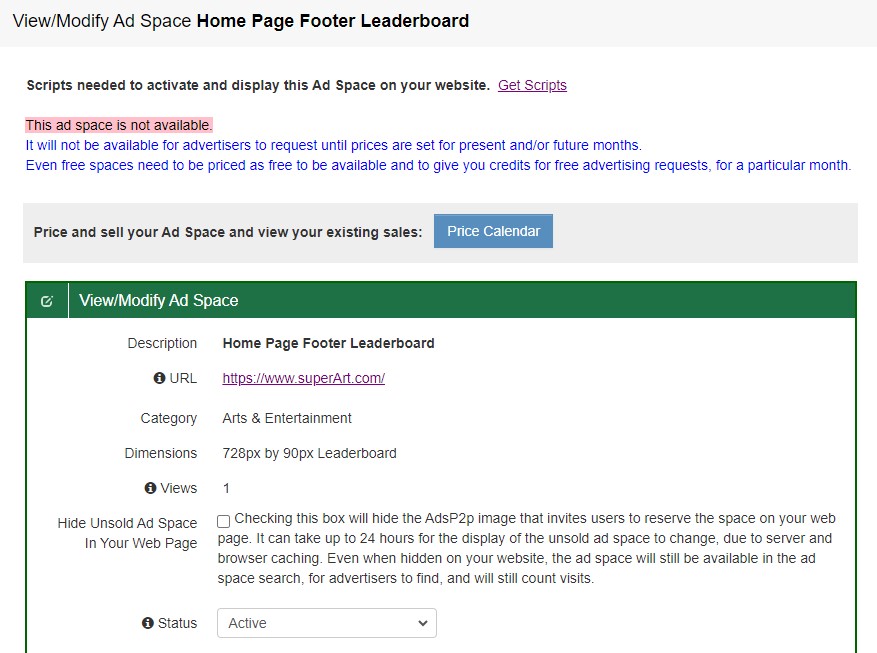
Price An Ad Space
The Ad Space pricing screen is shown below. Spaces can be priced one month at a time or edited in batches using "Multi Edit".
Once an Ad Space has been priced it is then available for purchase by advertisers, and you are ready to make some
$$$