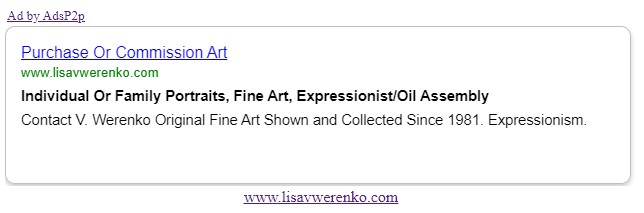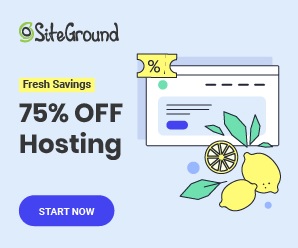How To Create An Advertisement
What is an AdsP2p Advertisement?
Placing an advertisement on AdsP2p means that you are renting a virtual billboard on someone else's website to host your advertisement.
You can also have your Ads hosted for FREE.
An advertisement can either be a text ad or an image ad. Text ads have a headline, sub headline, a footer, and a hyperlink
that invites a potential customer to click on it and go to your website. Image ads have a photo of various dimensions that
contains an advertisement for your product or website and are also clickable to lead the user to your website.
An example of the way an AdsP2p text and image advertisement looks is shown below.
Text Ad Example
In AdsP2p, advertising space (Ad Space) is rented on a monthly basis, and the purchaser does not pay for clicks or views. Instead, a purchaser can expect their advertisement to show in that Ad Space for the duration of their purchase. The AdsP2p user that is hosting an Ad Space on their website is referred to as a Publisher, and the AdsP2p user purchasing that Ad Space is an Advertiser. All users of AdsP2p can function as Publishers and/or Advertisers.
Create An Advertisement
After logging in, go to the "Advertise" menu item on the left. Push the blue "Create" button. You will see the "Create New Advertisement" screen.
Here you will create the record for the advertisement that you will have hosted on one or many publisher's Ad Spaces.
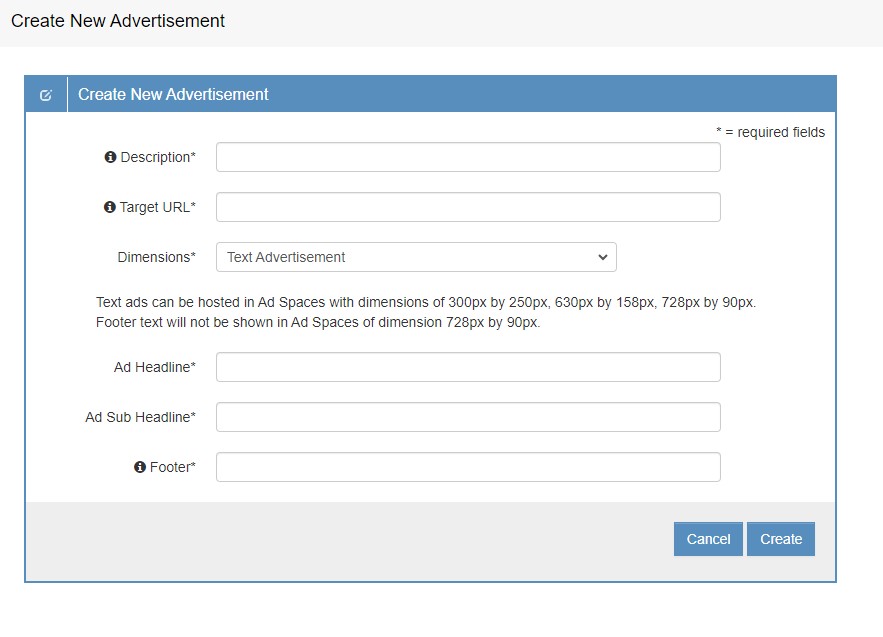
-
Description - This field is for your own records, to keep track of this ad, and also helps the publisher get an idea of what this
advertisement is about. It needs to be unique for every advertisement in your account. An example of a good description is
"Puppy playing - dog food large bag".
-
URL - The URL that the user will go to when they click on your advertisement, when hosted in a publisher's webpage. This is a page in your website.
-
Dimensions - This is the size, in pixels of your advertisement, or you can choose text for a text advertisment.
Advertisers must match the dimensions of their image ads to the dimensions of a publisher's
Ad Space, except for text ads. A text ad can be placed in one of the following 3 dimensions.
- 300x250
- 630x158
- 728x90
-
Ad Headline - The headline at the top of a text ad.
-
Ad Sub Headline - The sub headline underneath the headline.
-
Footer - A footer on a text ad. Does not show up for a 728x90 placement.
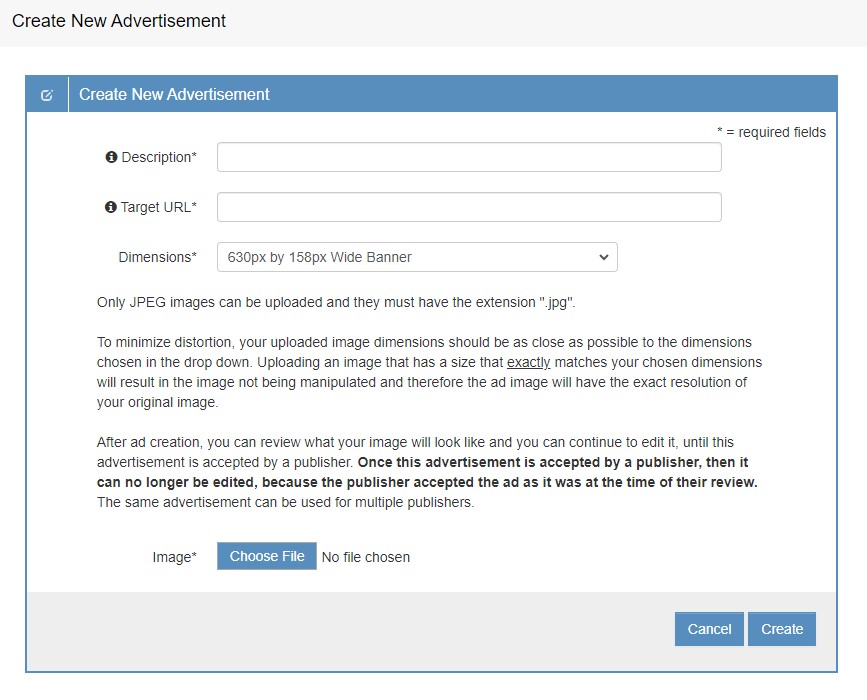
Search For Publisher Spaces To Host Your Advertisement
After an advertisement is created you can look for a publisher to host it for you. This is done by clicking
the "Search" button on the "View Advertisement" screen. The "View Advertisement" screen is presented
immediately after creating an advertisement or can be found by choosing the "Advertise" main menu item
and then clicking on an advertisment in the table listing all advertisements. The search screen is shown
below.
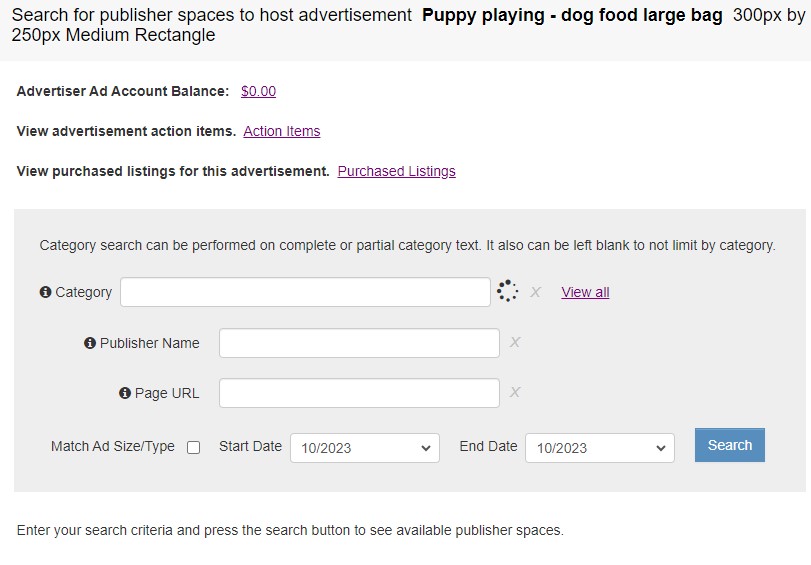
All of the search filters are optional except for the date range. Fill out your desired filters
and you will get a search result similar to what is shown below. The results give you valuable information such
as how much activity this ad space sees and how much it costs for the month listed. To request the
ad placement use the blue "request" button. The publisher will get a notification that you want their
ad space and will review your advertisement and either approve or deny it. An approved
advertisement will show in this Ad Space for the month it is purchased. The publisher is paid early
on the month following the month on which an advertisement was hosted.
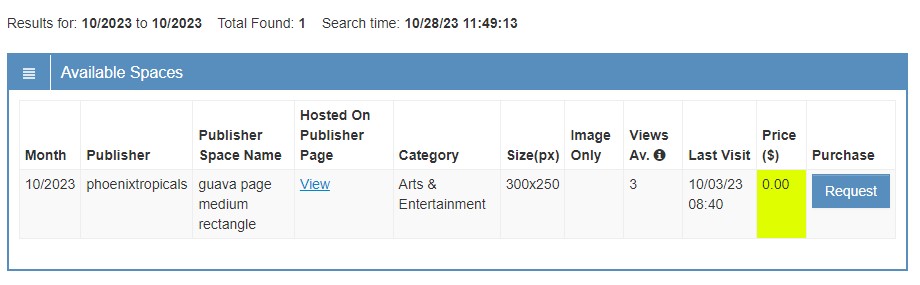
Finding hosts to display your Ads for FREE
There are two ways to get your ads hosted for free.
-
Host Free Ad Spaces - You can host up to free 3 Ad Space per month which will allow you to reserve up to 3 free Ad Spaces, from
hosts that are doing the same. This is called the free advertising network. Free network spaces are highlighted in lime green when
searching for Ad placements as is show in the screen shot above.
-
Reserve Free Ad Spaces On The AdsP2p Free Ads Billboard
- Your are allowed to reserve one free billboard space for the current month and one for the next month as long a free space is available. These free
listing will lead customers to your website and will also increase the number of backlinks leading to your website making it more relevant to search engines.
Billboard spaces are highlighted in yellow when searching for Ad placements. In order to place your Ad on the billboard you will need to create an advertiser account, upload your Ad image,
search for a billboard space for this Ad, and request a billboard space.